Overview
In a complex development environment, it is often essential that more than one programmer work on the same module at the same time. One example of this is when one programmer is applying maintenance to current production, and another programmer is adding changes to the same program for a release three months away from production. At some point, both programmers’ changes must be merged together. This is not always a simple task, as direct conflicts can result from independent changes.
Endevor’s Parallel Development Manager (PDM) addresses this problem in the following ways:
1. Allows a merged program to be created from the comparison of a base program and one or more independently modified versions of that program.
2. Identifies potential conflicts before merging updates.
3. Eliminates the resource-intensive and error-prone process of manually integrating changes.
PDM can be used in foreground or batch. Its processing involves these basic steps:
1. Buid a Work-in-Progress (WIP) file in a dataset pre-allocated by the programmer. This file reflects the results of the comparison of the different versions of the same program. It marks all insertions and deletions. Potential conflicts are flagged for further consideration.
2. Edit the WIP file to resolve the conflicts identified by the comparison.
3. Merge the WIP file into a Merge Output File. This is a normal source file that can be added back into Endevor, if desired.
PDM can be used to compare individual data sets, elements on Endevor, a dataset with an element on Endevor, or selected members of a partitioned dataset.
Terms
Root | The base program (or piece of code). Not restricted to 80 bytes. |
Derivation 1 | A modified copy of the root. |
Derivation 2 | Another modified copy of the root. Derivation 2 is optional. |
Work-in-Process (WIP) File | File built when PDM compares the root and the derivation(s). It is an annotated intermediate file which identifies insertions and deletions and also any potential conflicts. It may be edited to remove any lines of code not desired in a final merged file. |
Merge Output File | An output file created by PDM using the WIP file as input, which can be added back to Endevor. When the Merge Output File is created, the annotations from the WIP file are removed, and all insertions and deletions are performed. |
Before you start
- You must allocate a Work-in-Process(WIP) library with an LRECL at least 8 bytes longer than the LRECL of the files you are comparing.
- If you intend to use the optional merge feature, you must allocate a Merge Output Library with an LRECL the same length as the files you are comparing.
PDM Annotations
In the additional 8 bytes in your WIP file, PDM will insert annotations based on the results of the compare. These are as follows:
% | change |
? | conflict |
I | line inserted |
D | line deleted |
n | number of the derivation (version) in which the change was found |
* | comment |
Here are some examples of PDM annotations:
% I-1 | line inserted by derivation 1 |
% D-2 | Line deleted by derivation 2 |
%D-1,2 | Common deletion in both derivations |
%?I-1 %?I-2 | Potential conflict in both programs; inserted different lines at the same place |
Example 1: Verifying that two pieces of code are identical
In this example, a BATCHDB2 program in a pds is compared with the program of the same name on Endevor.
STEP 1: Begin at the PDM Primary Option Menu :
Select Option 1 to build your WIP file.
Choose processing mode. This example will use Batch, so an existing 80 byte data set must be specified as well. The control statements to execute your request will be built in this dataset.
Press <enter>.
STEP 2: On the next panel, enter the name of your WIP file, and optionally
a member name. Press <enter>.
If you leave member name blank, the default will be the name of your root member.
Your WIP file must be at least 8 bytes longer than the files your are comparing. For example, if you are comparing COBOL code, your WIP file LRECL should be 88.
If you are comparing 2 derivations, change the number of derivation files to 2. No other changes are necessary.
STEP 3: Fill in the information about your root file and press <enter>.
BUILD ROOT FROM should be D if your root is located outside of Endevor, or E if it is inside of Endevor.
You must also specify the column range you want to use for the compare. Using columns 7-72 on a COBOL program will bypass comparing on line numbers.
STEP 4: Fill in information about your Derivation 1 file and press <enter>.
STEP 4: Since no member names were specified, the next panel gives you the opportunity to select one or more members for the compare.
Place an “i” to the left of the member(s) you wish to select and press <enter>.
When you have completed your selections, type the word CREATE in the command line and press <enter>.
You will be returned to the PDM Primary Options Menu. The message “Requests Written” should appear in the upper right hand corner of your screen.
STEP 5: Select Option 4 to Build the JCL for Batch submission, and press <enter>.
STEP 6: On the next screen. Select Option 4 to submit the JCL. You must also enter a valid job card. Press <enter>.
STEP 7: Once your job has completed, you can view the results in your WIP file.
If there were no insertions, deletions, or conflicts, the files are identical.
If you are submitting multiple batch compares, another way to identify any members with changes is to do a SUPERC search on the percent sign (%), which is used to flag differences. Since there are no differences in the example above, there would be no hits on %.
Example 2: Comparing two non-contiguous levels of a program on Endevor
This example will compare levels 7 and 11 of an element.
Repeat Steps 1 and 2 of Example 1.
STEP 3: On the Root Specification Panel, additionally specify a specific version and level of the program. Press <enter>.
STEP 4: On the Derivation 1 panel, specify the second version and level number to be used in this compare.
Repeat Steps 5 and 6 of Example 1.
There are 37 records in the root version that were deleted in derivation 1.
There are 176 records in derivation 1 that are not in the root (insertions).
****** ***************************** Top of Data ******************************
000001 *************** PARALLEL DEVELOPMENT MANAGER WIP SUMMARY ***************
000002 ** *
000003 ** ROOT: ENDN1I03/6/MC002 /S5426 /BATCHDB2 *
000004 ** DERIVATION 1: ENDN1I03/6/MC002 /S5426 /BATCHDB2 *
000005 ** DERIVATION 2: NOT USED *
000006 ** *
000007 ** ROOT:M5XXXPOL 01.07 DER1:M5XXXPOL 01.11 DER2:NOT USED *
000009 ** NUMBER OF WIP RECORDS...... 2674 *
000010 ** NUMBER OF DELETED RECORDS... 37,DER1 37,DER2 0,COM 0 *
000011 ** NUMBER OF INSERTED RECORDS.. 176,DER1 176,DER2 0,COM 0 *
000012 ** NUMBER OF CONFLICTS............ 0 *
000013 ** COMPLEXITY FACTOR................ 1 *
000014 ** BUILD RETURN CODE............... 0 *
000015 ** *
000016 ******* ----+----1----+----2----+----3----+----4----+----5----+----6----
Here are some of the notations.
The first three lines were inserted in Derivation 1 (not present in the root).
The fourth line was not present in Derivation 1 (present in the root).
000222 % I-1 NOV010 10 FILLER PIC X(01).
000223 % I-1 NOV01 10 IP-OLD-PLN-CD PIC X(04).
000224 % I-1 015800 10 FILLER PIC X(15).
000225 % D-1 015800 10 FILLER PIC X(20).
000226 015900
Example 3: Merging Versions of Code
Once you have created the WIP file showing the differences in two (or three) pieces of code, the next step is to edit that WIP file leaving only the lines that you want in the final version.
In this example, two derivations have been compared with a root. A different line has been inserted at the same point. The final version cannot have both lines, as indicated by the ? (conflict). This is where the programmer must make a decision as to which value is appropriate for the final merged version.
050800 EXEC SQL
050900 SELECT BBA_EE_KEY_ID
051000 INTO :BBA-PLANENRL-BBA-EE-KEY-ID
051100 FROM BBA_PLANENRL
051200 WHERE BBA_EE_KEY_ID = :IP-BBA-EE-KEY-ID
051300 AND PLN_EFF_DT = :WS100-OLD-PLN-EFF-DT
051400 AND POL_NBR = :WS100-OLD-POL
%?I-1 NOV01 AND PLN_CD = :WS100-OLD-PLN-CD
%?I-2 NOV01 AND PLN_CD = :WS100-OLD-PLN-xx
051500 END-EXEC.
051600
The programmer decides that the line inserted in Derivation 1 is the one that should be
retained.
Using ISPF edit, he deletes the second line leaving only the first.
050800 EXEC SQL
050900 SELECT BBA_EE_KEY_ID
051000 INTO :BBA-PLANENRL-BBA-EE-KEY-ID
051100 FROM BBA_PLANENRL
051200 WHERE BBA_EE_KEY_ID = :IP-BBA-EE-KEY-ID
051300 AND PLN_EFF_DT = :WS100-OLD-PLN-EFF-DT
051400 AND POL_NBR = :WS100-OLD-POL
%?I-1 NOV01 AND PLN_CD = :WS100-OLD-PLN-CD
051500 END-EXEC.
051600
The WIP file is now ready to be merged. You should have a Merge Output Library
allocated in which the merged code will be placed. The record length of the Merge
Output Library should be the length of the final merged code (8 bytes less than the WIP
file)
STEP 1: From the PDM Primary Option Menu, select Option 3, Merge.
§ Select the processing mode (foreground or batch).
§ For batch processing, specify a dataset where the request statements will be built.
§ Press <enter>.
STEP 3: Specify the name of your Merge Output Library and press <enter>.
STEP 4: Select the members you want to merge and press <enter>.
STEP 5: When all members have been selected, use the END PF key to return to the PDM Primary Options Menu.
Select Option 4 to build the batch job and press <enter>.
STEP 6: On the next screen, select Option 4 to submit the batch job and press <enter>.
STEP 7: A report of statistics from the merge will be under the C1MSGS1 ddname in your job. Here’s a sample from that output:
*----------------------------------------*
* Beginning MERGE of WIP member *
*----------------------------------------*
WIP: TSUAFT1.WIP80.LIB
Member: M5XXXPOL
OUTPUT: TSUAFT1.MERGE80.LIB
Member: M5XXXPOL
13:12:03 PDM0064I MERGE operation is complete. Return Code=0000
**** Detailed Statistics Follow ****
Total records in WIP: 2658
Total records in output: 2621
Total invalid WIP records: 0
**** End of Detail Statistics ****
WIP Data set........... TSUAFT1.WIP80.LIB
MERGE Output Data set.. TSUAFT1.MERGE80.LIB
WIP MERGE Number of Records Invalid WIP Member
Member Member RC WIP MERGE Records Disposition
---------- ---------- -- ------- ------- ------- -----------
M5XXXPOL M5XXXPOL 0 2658 2621 0 KEPT
MERGE Summary:
Number of members:
Selected for processing........ 1
Successfully processed......... 1
Deleted from the WIP dataset... 0
With REPLACE conflicts......... 0 (Not processed)
In error....................... 0
Highest MERGE return code ....... 00
**************************** BOTTOM OF DATA ****************************
STEP 8: You can now add the merged member back into Endevor.










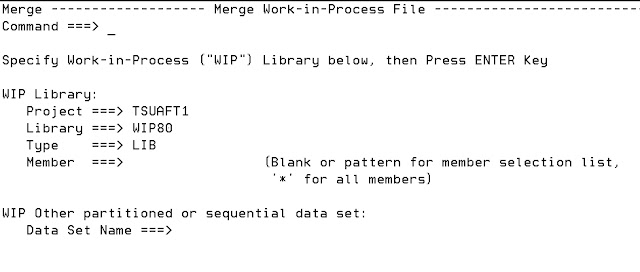




No comments:
Post a Comment
Note: Only a member of this blog may post a comment.